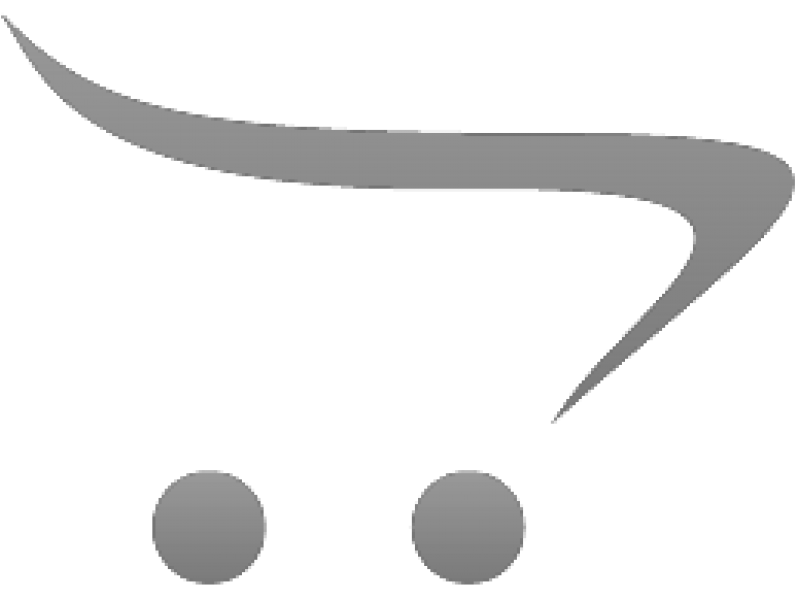Created by: Kally Brooks •
Last updated: 2/2020 •
Languages: English, German + 7 more
Course Description
### Course Overview
In today's fast-paced business environment, effective and organization are key to success. Our course, "Teams, Outlook, Planner," is designed to equip professionals, office personnel, office managers, and administrative staff with the essential skills to master these powerful Microsoft tools. This course will guide you through the seamless integration of Microsoft Teams, Outlook, and Planner, enabling you to enhance productivity, streamline workflows, and foster collaboration within your organization.
### Key Objectives- Understand the core functionalities and features of Microsoft Teams, Outlook, and Planner.
- Learn how to integrate these tools to create a cohesive and efficient work environment.
- Develop strategies for effective communication and collaboration using Microsoft Teams.
- Master the art of email management and scheduling with Outlook.
- Organize tasks and projects efficiently using Microsoft Planner.
### Key Benefits
- **Enhanced Productivity:** Learn to leverage the full potential of Microsoft tools to boost your productivity and efficiency.
- **Improved Collaboration:** Foster a collaborative work culture by utilizing Teams for seamless communication and teamwork.
- **Streamlined Workflows:** Discover how to integrate Outlook and Planner to manage tasks and schedules effectively.
- **Professional Growth:** Gain valuable skills that are highly sought after in today's digital workplace, enhancing your professional profile.
### Audience
This course is tailored for professionals, office personnel, office managers, and administrative staff who are looking to enhance their digital skills and improve their workplace efficiency. Whether you're new to these tools or looking to refine your existing knowledge, this course will provide you with the insights and skills needed to excel in your role.
Course Outline
## Course Outline: Mastering Microsoft Teams, Outlook, and Planner
### Module 1: Introduction to Microsoft Tools
1.1 Course Overview and Objectives
1.2 Importance of Digital Tools in Modern Workplaces
1.3 Overview of Microsoft Teams, Outlook, and Planner
1.4 Integration of Microsoft Tools for Enhanced Productivity
1.5 Setting Up Your Microsoft Environment
### Module 2: Core Features of Microsoft Teams
2.1 Introduction to Microsoft Teams
2.2 Navigating the Teams Interface
2.3 Creating and Managing Teams and Channels
2.4 Utilizing Chat and Video Conferencing Features
2.5 Best Practices for Team Collaboration
### Module 3: Advanced Microsoft Teams Strategies
3.1 Integrating Apps and Services with Teams
3.2 Managing Files and Documents within Teams
3.3 Customizing Notifications and Settings
3.4 Security and Compliance in Teams
3.5 Case Studies: Successful Team Collaboration
### Module 4: Mastering Microsoft Outlook
4.1 Introduction to Microsoft Outlook
4.2 Navigating the Outlook Interface
4.3 Managing Emails Effectively
4.4 Calendar and Scheduling Features
4.5 Organizing Contacts and Tasks
### Module 5: Advanced Outlook Techniques
5.1 Email Management Strategies
5.2 Automating Tasks with Rules and Quick Steps
5.3 Integrating Outlook with Other Microsoft Tools
5.4 Security and Privacy in Outlook
5.5 Case Studies: Effective Email Management
### Module 6: Introduction to Microsoft Planner
6.1 Overview of Microsoft Planner
6.2 Creating and Managing Plans
6.3 Assigning and Tracking Tasks
6.4 Collaborating with Teams in Planner
6.5 Integrating Planner with Teams and Outlook
### Module 7: Advanced Planner Techniques
7.1 Customizing Planner for Your Needs
7.2 Using Planner for Project Management
7.3 Analyzing and Reporting on Planner Data
7.4 Best Practices for Task Management
7.5 Case Studies: Successful Project Planning
### Module 8: Integrating Teams, Outlook, and Planner
8.1 Benefits of Integration
8.2 Setting Up Integrated Workflows
8.3 Synchronizing Tasks and Schedules
8.4 Enhancing Communication and Collaboration
8.5 Troubleshooting Common Integration Issues
### Module 9: Strategies for Effective Communication and Collaboration
9.1 Developing Communication Strategies
9.2 Enhancing Team Collaboration
9.3 Managing Remote and Hybrid Teams
9.4 Overcoming Common Collaboration Challenges
9.5 Tools and Techniques for Continuous Improvement
### Module 10: Professional Growth and Development
10.1 Leveraging Microsoft Tools for Career Advancement
10.2 Building a Digital Skillset
10.3 Staying Updated with Microsoft Innovations
10.4 Networking and Professional Communities
10.5 Course Review and Next Steps
## Target Audience:
Professionals, office personnel, office managers, and administrative staff looking to enhance their digital skills and improve workplace efficiency.
Learning outcomes
## Learning Outcomes
### Module 1: You will set up your Microsoft environment to optimize productivity by integrating Teams, Outlook, and Planner.
### Module 2: You will create and manage Teams and Channels to enhance team collaboration and communication.
### Module 3: You will integrate apps and services with Teams to streamline workflows and improve team efficiency.
### Module 4: You will manage emails effectively using Outlook's features to prioritize tasks and improve time management.
### Module 5: You will automate tasks with Rules and Quick Steps in Outlook to increase efficiency and reduce manual workload.
### Module 6: You will create and manage plans in Microsoft Planner to organize tasks and track progress effectively.
### Module 7: You will customize Planner for project management to tailor task management to your specific needs.
### Module 8: You will set up integrated workflows between Teams, Outlook, and Planner to synchronize tasks and schedules seamlessly.
### Module 9: You will develop communication strategies to enhance team collaboration and manage remote and hybrid teams effectively.
### Module 10: You will leverage Microsoft tools for career advancement by building a digital skillset and staying updated with innovations.
## Explanations
### Module 1: This outcome is at the entry level, focusing on setting up the foundational environment. It is crucial for learners to understand how to integrate these tools to maximize productivity, which is a concrete task achievable in less than an hour.
### Module 2: This mid-level outcome emphasizes the practical application of creating and managing Teams and Channels, which is essential for effective collaboration. It provides a clear benefit by enhancing communication within teams.
### Module 3: At the mastery level, this outcome challenges learners to integrate additional apps and services, pushing them to streamline workflows. This task is concrete and achievable, offering significant efficiency improvements.
### Module 4: This entry-level outcome focuses on managing emails, a fundamental skill for improving time management. It is a concrete task that can be completed quickly, providing immediate benefits.
### Module 5: This mid-level outcome involves automating tasks, which enhances efficiency and reduces manual workload. It is a concrete task that can be achieved in less than an hour, offering clear benefits.
### Module 6: This entry-level outcome focuses on creating and managing plans, a foundational skill in task organization. It is a concrete task that provides immediate benefits in tracking progress.
### Module 7: At the mastery level, this outcome involves customizing Planner for project management, allowing learners to tailor task management to their needs. It is a concrete task that enhances project efficiency.
### Module 8: This mid-level outcome focuses on setting up integrated workflows, which is essential for synchronizing tasks and schedules. It is a concrete task that enhances productivity and collaboration.
### Module 9: This mastery-level outcome involves developing communication strategies, crucial for managing remote and hybrid teams. It is a concrete task that improves team collaboration and addresses common challenges.
### Module 10: This entry-level outcome focuses on leveraging Microsoft tools for career advancement, encouraging learners to build a digital skillset. It is a concrete task that provides long-term benefits in professional growth.
Skills Knowledge Attitude Objectives
### Module 1
**Skills Objective**
Apply integration techniques to configure Teams, Outlook, and Planner so that you can optimize your Microsoft environment for enhanced productivity.
**Knowledge Objective**
Identify the steps required to integrate Teams, Outlook, and Planner so that you can streamline your workflow and improve efficiency.
**Attitude Objective**
Appreciate the benefits of a well-integrated Microsoft environment so that you can embrace technology to boost your productivity.
### Module 2
**Skills Objective**
Create and manage Teams and Channels effectively so that you can enhance team collaboration and communication.
**Knowledge Objective**
Describe the process of setting up Teams and Channels so that you can facilitate better communication within your team.
**Attitude Objective**
Value the role of organized Teams and Channels in fostering collaboration so that you can support a more connected and efficient team environment.
### Module 3
**Skills Objective**
Integrate various apps and services with Teams so that you can streamline workflows and improve team efficiency.
**Knowledge Objective**
Explain how different apps and services can be integrated with Teams so that you can enhance your team's productivity.
**Attitude Objective**
Recognize the importance of app integration in optimizing team workflows so that you can encourage innovative solutions for efficiency.
### Module 4
**Skills Objective**
Use Outlook's features to manage emails effectively so that you can prioritize tasks and improve time management.
**Knowledge Objective**
Identify key Outlook features for email management so that you can enhance your ability to organize and prioritize tasks.
**Attitude Objective**
Appreciate the impact of effective email management on productivity so that you can adopt better time management practices.
### Module 5
**Skills Objective**
Automate tasks using Rules and Quick Steps in Outlook so that you can increase efficiency and reduce manual workload.
**Knowledge Objective**
Describe how to set up Rules and Quick Steps in Outlook so that you can automate repetitive tasks and save time.
**Attitude Objective**
Value the efficiency gained from automating tasks so that you can focus on more strategic activities.
### Module 6
**Skills Objective**
Create and manage plans in Microsoft Planner so that you can organize tasks and track progress effectively.
**Knowledge Objective**
Explain the process of creating and managing plans in Planner so that you can keep your projects on track.
**Attitude Objective**
Recognize the importance of organized task management in achieving project goals so that you can maintain focus and direction.
### Module 7
**Skills Objective**
Customize Planner for project management so that you can tailor task management to your specific needs.
**Knowledge Objective**
Identify customization options in Planner so that you can adapt it to fit your project management style.
**Attitude Objective**
Appreciate the flexibility of Planner customization so that you can create a more personalized and effective project management system.
### Module 8
**Skills Objective**
Set up integrated workflows between Teams, Outlook, and Planner so that you can synchronize tasks and schedules seamlessly.
**Knowledge Objective**
Explain how to establish integrated workflows among Teams, Outlook, and Planner so that you can ensure smooth task and schedule management.
**Attitude Objective**
Value the seamless integration of workflows so that you can enhance coordination and reduce friction in task management.
### Module 9
**Skills Objective**
Develop communication strategies to enhance team collaboration so that you can manage remote and hybrid teams effectively.
**Knowledge Objective**
Discuss effective communication strategies for remote and hybrid teams so that you can improve team collaboration and cohesion.
**Attitude Objective**
Respect the diverse needs of remote and hybrid teams so that you can foster an inclusive and supportive team environment.
### Module 10
**Skills Objective**
Leverage Microsoft tools for career advancement so that you can enhance your professional development and opportunities.
**Knowledge Objective**
Identify key Microsoft tools that can aid in career growth so that you can strategically use them to advance your career.
**Attitude Objective**
Engage with Microsoft tools as a means of professional development so that you can continuously improve and adapt in your career.
Key points per lesson
### Module 1: Introduction to Microsoft Tools
1.1 Course Overview and Objectives
- Introduction to course structure and goals
- Key learning outcomes and expectations
- Importance of mastering Microsoft tools for workplace efficiency
1.2 Importance of Digital Tools in Modern Workplaces
- Role of digital tools in enhancing productivity
- Impact on communication and collaboration
- Adapting to digital transformation in the workplace
1.3 Overview of Microsoft Teams, Outlook, and Planner
- Key features and functionalities of each tool
- Differences and unique benefits of each application
- How these tools complement each other in daily tasks
1.4 Integration of Microsoft Tools for Enhanced Productivity
- Benefits of integrating Microsoft tools
- Streamlining workflows through integration
- Examples of integrated use cases in professional settings
1.5 Setting Up Your Microsoft Environment
- Initial setup and configuration of Microsoft tools
- Customizing settings for optimal use
- Ensuring compatibility and synchronization across devices
### Module 2: Core Features of Microsoft Teams
2.1 Introduction to Microsoft Teams
- Overview of Microsoft Teams as a collaboration platform
- Key components and functionalities
- Benefits of using Teams for communication and teamwork
2.2 Navigating the Teams Interface
- Understanding the layout and navigation of Teams
- Customizing the interface for personal preferences
- Accessing key features and tools within Teams
2.3 Creating and Managing Teams and Channels
- Steps to create and organize teams and channels
- Best practices for managing team membership and roles
- Strategies for effective channel organization and usage
2.4 Utilizing Chat and Video Conferencing Features
- How to initiate and manage chats and video calls
- Features for enhancing communication during meetings
- Tips for effective virtual collaboration
2.5 Best Practices for Team Collaboration
- Strategies for fostering a collaborative team environment
- Utilizing Teams features to enhance teamwork
- Overcoming common collaboration challenges
### Module 3: Advanced Microsoft Teams Strategies
3.1 Integrating Apps and Services with Teams
- Overview of app integration capabilities in Teams
- Popular apps and services to enhance productivity
- Steps to integrate and manage third-party applications
3.2 Managing Files and Documents within Teams
- Best practices for file storage and organization
- Collaborating on documents in real-time
- Ensuring document security and version control
3.3 Customizing Notifications and Settings
- Personalizing notification settings for efficiency
- Managing alerts to reduce distractions
- Customizing Teams settings for optimal use
3.4 Security and Compliance in Teams
- Understanding security features in Teams
- Best practices for maintaining compliance
- Protecting sensitive information within Teams
3.5 Case Studies: Successful Team Collaboration
- Real-world examples of effective team collaboration
- Lessons learned from successful Teams implementations
- Strategies for replicating success in your organization
### Module 4: Mastering Microsoft Outlook
4.1 Introduction to Microsoft Outlook
- Overview of Outlook as a communication tool
- Key features and functionalities
- Benefits of using Outlook for email management
4.2 Navigating the Outlook Interface
- Understanding the layout and navigation of Outlook
- Customizing the interface for personal preferences
- Accessing key features and tools within Outlook
4.3 Managing Emails Effectively
- Strategies for organizing and prioritizing emails
- Using folders and categories for email management
- Tips for reducing email overload
4.4 Calendar and Scheduling Features
- Utilizing the calendar for scheduling and planning
- Managing appointments and meetings effectively
- Integrating calendar features with other tools
4.5 Organizing Contacts and Tasks
- Best practices for managing contacts in Outlook
- Using tasks to track and manage to-do lists
- Integrating contacts and tasks with other tools
### Module 5: Advanced Outlook Techniques
5.1 Email Management Strategies
- Advanced techniques for email organization
- Using search and filters for efficient email retrieval
- Strategies for managing high email volumes
5.2 Automating Tasks with Rules and Quick Steps
- Creating rules to automate email management
- Using Quick Steps for repetitive tasks
- Enhancing productivity through automation
5.3 Integrating Outlook with Other Microsoft Tools
- Benefits of integrating Outlook with Teams and Planner
- Steps to set up and manage integrations
- Examples of integrated workflows
5.4 Security and Privacy in Outlook
- Understanding security features in Outlook
- Best practices for protecting sensitive information
- Managing privacy settings for email communication
5.5 Case Studies: Effective Email Management
- Real-world examples of successful email management
- Lessons learned from effective Outlook implementations
- Strategies for replic