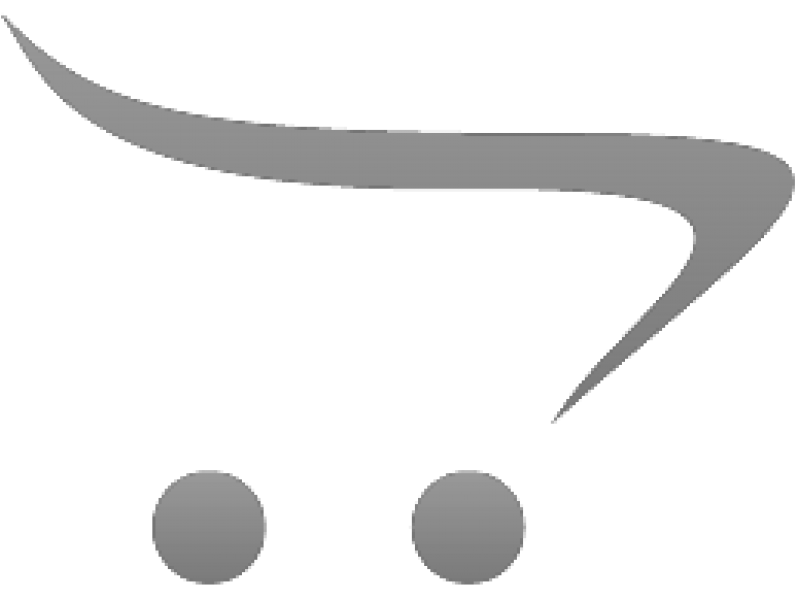Created by: Kally Brooks •
Last updated: 2/2020 •
Languages: English, German + 7 more
Course Description
### Course Overview
Unlock the full potential of Microsoft Teams with our comprehensive course designed specifically for business professionals. As the modern workplace, effective communication and collaboration tools are essential for success. This course will guide you through the robust of Microsoft Teams, empowering you to streamline your workflow, enhance team collaboration, and boost productivity. Whether you're new to Teams or looking to deepen your understanding, this course offers valuable insights and practical skills to transform your work environment.
### Key Objectives
- Understand the core functionalities and interface of Microsoft Teams.
- Learn how to create and manage teams and channels for optimal collaboration.
- Master the art of organizing and participating in virtual meetings and video conferences.
- Explore integration with other Microsoft 365 applications to enhance productivity.
- Develop strategies for effective communication and file sharing within Teams.
- Gain insights into best practices for maintaining security and compliance.
### Key Benefits
- Enhance your ability to collaborate seamlessly with colleagues, regardless of location.
- Increase your efficiency by leveraging Teams' powerful tools and integrations.
- Improve your communication skills with advanced features for meetings and messaging.
- Stay ahead in the digital workplace by mastering a leading collaboration platform.
- Build confidence in using technology to drive business success and innovation.
### Audience
This course is tailored for business professionals who are eager to enhance their digital collaboration skills. Whether you are a manager, team leader, or individual contributor, this course will equip you with the knowledge and tools to effectively utilize Microsoft Teams in your daily work. Join us to transform the way you connect, communicate, and collaborate in the modern business landscape.
Course Outline
## Course Outline: Mastering Microsoft Teams for Business Professionals
### Module 1: Getting Started with Microsoft Teams
1.1 Course Overview and Objectives
1.2 Introduction to Microsoft Teams Interface
1.3 Core Functionalities of Microsoft Teams
1.4 Setting Up Your Teams Account
1.5 Navigating Teams and Channels
### Module 2: Enhancing Collaboration and Communication
2.1 Creating and Managing Teams and Channels
2.2 Organizing and Participating in Virtual Meetings
2.3 Utilizing Video Conferencing Tools
2.4 Advanced Messaging Features
2.5 Strategies for Effective Communication
### Module 3: Integrating Microsoft 365 Applications
3.1 Overview of Microsoft 365 Integration
3.2 Enhancing Productivity with Office Apps
3.3 Using OneDrive and SharePoint for File Sharing
3.4 Automating Workflows with Power Automate
3.5 Leveraging Planner and To Do for Task Management
### Module 4: Security, Compliance, and Best Practices
4.1 Understanding Security Features in Teams
4.2 Maintaining Compliance in a Digital Workplace
4.3 Best Practices for Team Management
4.4 Troubleshooting Common Issues
4.5 Building Confidence in Using Microsoft Teams
## Target Audience:
Business professionals, including managers, team leaders, and individual contributors, who are eager to enhance their digital collaboration skills and effectively utilize Microsoft Teams in their daily work.
Learning outcomes
## Learning Outcomes
### Module 1:
You will proficiently navigate the Microsoft Teams interface and customize your account settings to optimize your user experience.
### Module 2:
You will effectively create and manage Teams and Channels to enhance collaboration and streamline communication within your organization.
### Module 3:
You will integrate Microsoft 365 applications with Teams to automate workflows and improve productivity through seamless file sharing and task management.
### Module 4:
will implement security and best practices in Microsoft Teams to ensure a secure and efficient digital workplace.
## Explanations
### Module 1:
This outcome is designed to help you become comfortable with the Microsoft Teams interface and account settings, which is essential for maximizing your efficiency and productivity. By mastering these foundational skills, you will be able to navigate the platform with ease, setting the stage for more advanced functionalities. This is an entry-level task, providing a solid foundation for further learning.
### Module 2:
The focus here is on empowering you to create and manage Teams and Channels effectively, which is crucial for fostering collaboration and communication. By mastering these skills, you will be able to organize your team’s work more efficiently, leading to improved project outcomes. This is a mid-level task, building on your foundational knowledge from Module 1.
### Module 3:
This outcome emphasizes the integration of Microsoft 365 applications with Teams, allowing you to automate workflows and enhance productivity. By leveraging these tools, you can streamline processes and manage tasks more effectively, which is vital for achieving business goals. This is a mastery-level task, requiring you to apply and synthesize knowledge from previous modules.
### Module 4:
The goal here is to equip you with the skills to implement security and compliance best practices in Microsoft Teams. This is essential for maintaining a secure digital workplace and ensuring that your organization meets regulatory requirements. This is a mastery-level task, as it involves applying advanced knowledge to real-world scenarios.
Skills Knowledge Attitude Objectives
### Module 1
**Skills Objective**
Apply navigation techniques within the Microsoft Teams interface and customize account settings to enhance your user experience so that you can efficiently manage your digital workspace.
**Knowledge Objective**
Identify the key components and features of the Microsoft Teams interface so that you can confidently utilize the platform for daily tasks.
**Attitude Objective**
Appreciate the importance of mastering the Microsoft Teams interface and settings so that you can maximize your productivity and efficiency.
### Module 2
**Skills Objective**
Create and manage Teams and Channels effectively to facilitate collaboration and streamline communication so that you can improve project outcomes within your organization.
**Knowledge Objective**
Explain the process of setting up Teams and Channels and their role in organizational communication so that you can implement these tools to enhance team collaboration.
**Attitude Objective**
Value the role of effective team and channel management in fostering a collaborative work environment so that you can contribute to a more cohesive and productive team dynamic.
### Module 3
**Skills Objective**
Integrate Microsoft 365 applications with Teams to automate workflows and improve productivity so that you can streamline processes and manage tasks more effectively.
**Knowledge Objective**
Describe the integration capabilities of Microsoft 365 applications with Teams so that you can leverage these tools to enhance your workflow and productivity.
**Attitude Objective**
Recognize the benefits of integrating Microsoft 365 applications with Teams so that you can embrace technology to achieve business goals more efficiently.
### Module 4
**Skills Objective**
Implement security and compliance best practices in Microsoft Teams to ensure a secure digital workplace so that you can protect your organization’s data and meet regulatory requirements.
**Knowledge Objective**
Discuss the security features and compliance requirements of Microsoft Teams so that you can apply them to maintain a secure and efficient digital environment.
**Attitude Objective**
Respect the importance of security and compliance in digital communication platforms so that you can contribute to a safe and trustworthy workplace.
Key points per lesson
### Module 1: Getting Started with Microsoft Teams
1.1 Course Overview and Objectives
- Introduction to course structure and goals
- Key learning outcomes and expectations
- Importance of Microsoft Teams for business collaboration
1.2 Introduction to Microsoft Teams Interface
- Overview of the Teams user interface and layout
- Key components: Teams, Channels, and Tabs
- Customizing the interface for personal efficiency
1.3 Core Functionalities of Microsoft Teams
- Understanding chat, calls, and meetings features
- Exploring file sharing and collaboration tools
- Utilizing integrated apps and services
1.4 Setting Up Your Teams Account
- Step-by-step guide to creating a Teams account
- Configuring account settings for optimal use
- Managing notifications and privacy settings
1.5 Navigating Teams and Channels
- Differentiating between Teams and Channels
- Best practices for organizing and accessing content
- Tips for efficient navigation and search
### Module 2: Enhancing Collaboration and Communication
2.1 Creating and Managing Teams and Channels
- Steps to create and customize Teams and Channels
- Roles and permissions for effective team management
- Strategies for maintaining organized communication
2.2 Organizing and Participating in Virtual Meetings
- Scheduling and setting up virtual meetings
- Best practices for hosting and participating
- Utilizing meeting tools for engagement and productivity
2.3 Utilizing Video Conferencing Tools
- Features and benefits of Teams video conferencing
- Tips for effective video communication
- Troubleshooting common video conferencing issues
2.4 Advanced Messaging Features
- Exploring chat functionalities and options
- Using mentions, tags, and emojis for clarity
- Managing message threads and history
2.5 Strategies for Effective Communication
- Techniques for clear and concise messaging
- Encouraging collaboration and feedback
- Overcoming common communication barriers
### Module 3: Integrating Microsoft 365 Applications
3.1 Overview of Microsoft 365 Integration
- Benefits of integrating Teams with Microsoft 365
- Key applications and their functionalities
- Streamlining workflows through integration
3.2 Enhancing Productivity with Office Apps
- Using Word, Excel, and PowerPoint within Teams
- Real-time collaboration on documents
- Tips for maximizing productivity with Office apps
3.3 Using OneDrive and SharePoint for File Sharing
- Differences between OneDrive and SharePoint
- Best practices for secure file sharing and storage
- Collaborating on documents with team members
3.4 Automating Workflows with Power Automate
- Introduction to Power Automate and its capabilities
- Creating automated workflows to save time
- Examples of common automation scenarios
3.5 Leveraging Planner and To Do for Task Management
- Overview of Planner and To Do functionalities
- Organizing tasks and projects effectively
- Collaborating on task management with teams
### Module 4: Security, Compliance, and Best Practices
4.1 Understanding Security Features in Teams
- Key security features and settings in Teams
- Protecting data and ensuring privacy
- Managing access and permissions
4.2 Maintaining Compliance in a Digital Workplace
- Importance of compliance in digital communication
- Tools and features for maintaining compliance
- Best practices for data protection and governance
4.3 Best Practices for Team Management
- Strategies for effective team leadership
- Encouraging collaboration and accountability
- Managing team dynamics and conflict resolution
4.4 Troubleshooting Common Issues
- Identifying and resolving common Teams issues
- Resources and support for troubleshooting
- Tips for preventing technical problems
4.5 Building Confidence in Using Microsoft Teams
- Encouraging continuous learning and improvement
- Sharing success stories and best practices
- Fostering a culture of digital collaboration